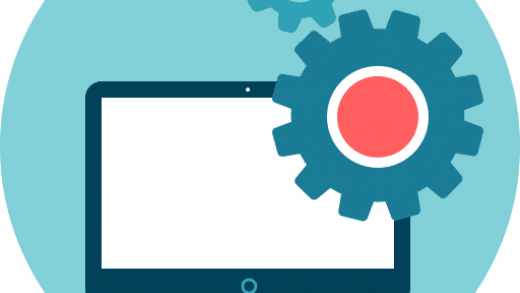C3C Image Size PhotoShop external plugin
 |
The C3C Image Size plug-in performs high-quality downsizing of raster images. The plug-in is designed for Adobe Photoshop® and works in Windows and Mac OS operating systems.
Basic properties
- The plug-in uses the original image scaling algorithm (C3C algorithm) in combination with a simple and effective method of sharpening.
- Accurate color rendering: colorimetrically correct color conversions and the best preservation of details are guaranteed.
- High accuracy, thanks to the use of floating point arithmetic in intermediate calculations.
- Adjustment of sharpness, including automatic (the sharpness slider against fully to the left) is provided.
- Works with images that contain layers, transparency channels and masks. The C3C algorithm is applied to the active layer. The remaining layers, additional channels and masks are scaled by the Photoshop bicubic algorithm.
- Plug-in is intended for downsizing of the images presented in 8-bit and 16-bit modes.
- Works with RGB and GrayScale images.
- Multistep conversion is does not require with a strong resize.
- Works in Photoshop Actions.
 |
How to install and run the C3C Image Size plug-in
The C3C Image Size program consists of two parts: a filter plug-in (file with the extension .8bf ) and the main automation plug-in (file with the extension .8li ). In the package there is also a script C3CImageSize2Filter.jsx , which allows you to run the plug-in from the Filter menu (one click less).
How to install
Windows
To install the plug-in, copy the folder containing both parts of the plug-in (C3CImageSize32 folder for 32-bit version or C3CImageSize64 for 64-bit version) to the place where Adobe® Photoshop® plug-ins are located.
 |
Copy the script C3CImageSize2Filter.jsx to the Adobe® Photoshop® scripts folder. For example, in the folder: C:\Program Files\Adobe\Adobe Photoshop CS6 (64 Bit)\Presets\ Scripts.
Mac OS
Copy the entire C3CImageSize folder to the Adobe® Photoshop® plug-in folder. For Photoshop CS6, this folder is /Applications/Adobe Photoshop CS6/Plug-ins.
 |
Copy the script C3CImageSize2Filter.jsx to the Adobe® Photoshop® scripts folder. For example, for Photoshop CS6, this folder is /Applications/Adobe Photoshop CS6/Presets/Scripts.
How to start
Plug-in C3S Image Size, like any automation plug-in, runs from the File/Automate menu in Adobe Photoshop:
 |
 |
 |
Use in Actions
If you call the plugin from the File/Automate menu when you write Actions, the plugin window will not open. If you call the plugin from the Filter menu while the Action is being written, the «Toggle dialog on/of» will work.
System requirements
- Windows or Mac OS (64-bit).
- Probably, for the Windows-version of the plug-in you will need to install (if the plug-in is not visible in the File/Automate menu, Help/About Plug-In or does not start):
For the 32-bit version:
○ Redistributable package Microsoft Visual C ++ 2008 SP1 (x86).
Download here or here .
For the 64-bit version:
○ Microsoft Visual C++ 2008 SP1 Redistributable Package (x64).
Download here or here. - Adobe® Photoshop® (the submitted version of the plug-in was tested in CS6, CC 2015, CC 2015.5, CC 2017, CC 2018).
Algorithm with contrast adjustment
The images in the examples should be viewed at a scale of 1:1 (pixel by pixel). If you look at pictures in a different scale, you will see the result of scaling by your browser. To view a 1:1 scale, use the link near the top-left corner of the image.
In the C3C Image Size program, two versions of the image reduction algorithm are used. The main algorithm (C3C Algorithm) uses a colorimetric accurate conversion of color information. But when the image is reduced, the data is averaged. This can reduce the overall contrast of the image. To compensate for this effect, there is a variant of the algorithm that aligns the overall image contrast (C3C Algorithm with Contrast Adjustment).
 |
The photo was obtained by reducing the original (5184×3456) to 800×533 by using the C3C Algorithm
(c) telegra.ph