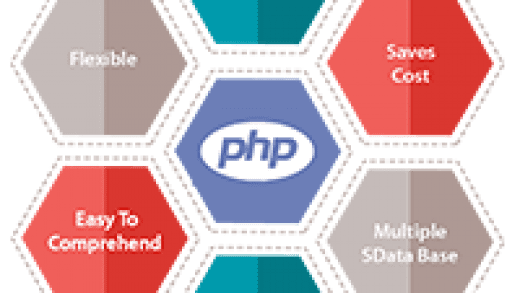Vectors Collection – 2009 vectors mix 30
 |
 |
 |
 |
 |
 |
 |
 |
 |
 |
What You’ll Need
To open and edit EPS files, you’ll need one of these programs:
- Adobe Illustrator (best for full editing)
- Affinity Designer or Affinity Photo
- CorelDRAW
- Photoshop (limited editing, mostly for rasterizing)
- Inkscape (free, but EPS support may require extra setup)
How to Open an EPS File (Example: Using Adobe Illustrator)
- Install Adobe Illustrator from Adobe’s official site.
- Download your EPS file (often comes in a ZIP — extract it first).
- Right-click the EPS file → choose Open with → select Adobe Illustrator.
- Once opened, you can edit shapes, colors, and text freely.
- Save or export your design in any format you need (PDF, SVG, PNG, etc.).
Free Alternative: Inkscape (with Ghostscript)
- Download and install Inkscape from inkscape.org.
- Install Ghostscript (needed to open EPS files).
- Open Inkscape → File → Open → Select your EPS file.
- You may be prompted to convert the file — just confirm the settings.
Pick a server to download the files
Server 1 Server 2 Server 3 Server 4 Server 5Backup Server, don’t click!!!
BackUp Server